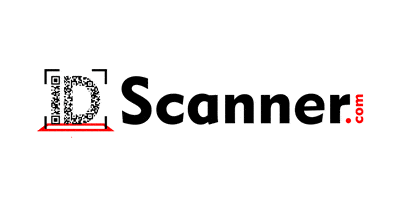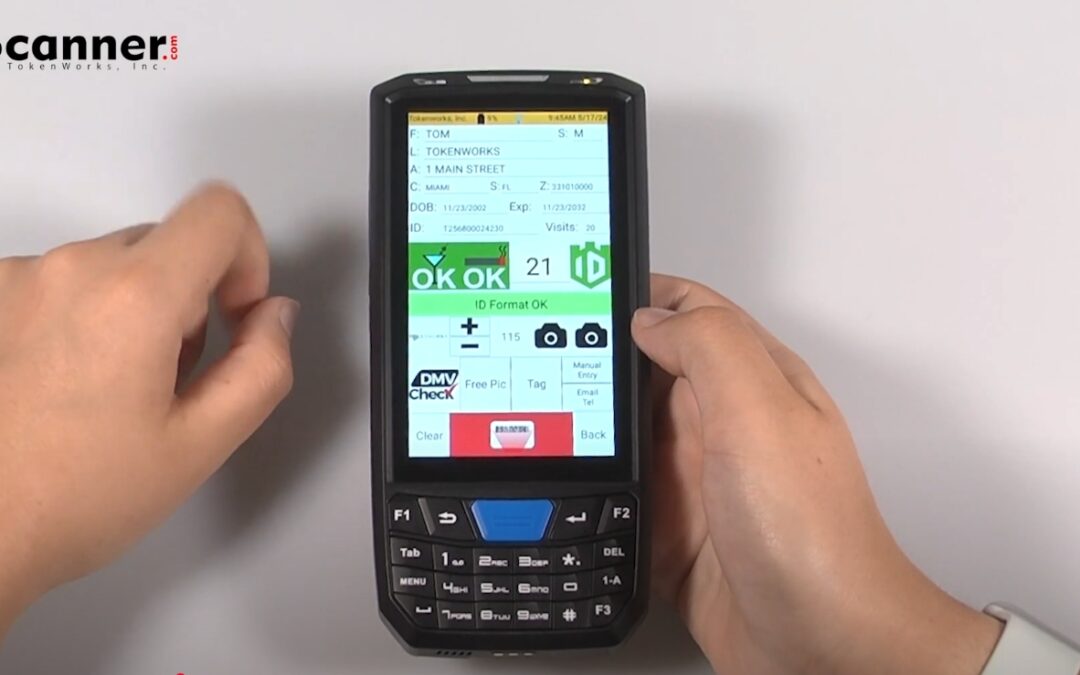Basic Scanning Operation
- Tap the ID scanner button at the top of the device
- Activate the scanner using either:
- One of the blue side buttons, or
- The red button on the screen
- Aim the scanner at the ID’s barcode
- Wait for the scan to complete
Watch more videos and tutorials for our IDVisor Smart V2 Here
Main Features
Age Verification
- Automatically displays if a person is legally old enough to purchase alcohol or tobacco
- Shows a color-coded response:
- Green bar: Person is of legal age
- Red indication: Underage
- Yellow banner: Expired ID
- Includes audible announcements for expired or underage IDs
Customer Information
- Displays all ID information on screen for cross-checking
- Shows visit history to identify new or returning customers
- Allows tapping on age to view Challenge questions
Additional Functions
- Tagging System: Mark customers under categories (e.g., VIP or banned)
- Photo Library: Take and save photos using the “Free Pick” option
- Venue Counter: Keep track of occupancy
- Manual Entry: Option for processing damaged IDs
- Contact Management: Input email and telephone information
Advanced Security Features
Barcode Detective by ID Sentry
- Comes with a trial subscription
- Analyzes hidden barcode data to detect fake IDs
- Features an intuitive Shield icon that uses color coding to indicate barcode validity
- Requires Wi-Fi connection
DMV Check Integration
- Optional service available for both Smart V2 and Smart Plus models
- Cross-checks IDs against 40+ state DMV databases
- Usage:
- Press the DMV Check button
- Sign into your account
- Use “Run DMV Check” button
- Note: Each check uses one credit
Tips for Use
- Regularly cross-check physical ID information against scanned data
- Monitor the color-coded responses for quick age verification
- Maintain Wi-Fi connection for optimal security feature performance
For optimal performance, ensure the scanner has a clear view of the ID’s barcode and wait for the confirmation beep before removing the ID.